Chrome OS Flex is now available from Google's home!I put it in various machines
Preparation
There is a page called "Get early access to Chrome OS Flex" here. When you press the [Try Chrome OS Flex] button, a form for entering a name etc. is displayed. If you register, you will receive update information etc., but in fact you can install Chrome OS Flex without registering here.
Get early access to Chrome OS FlexTry an early version of Chrome OS Flex for free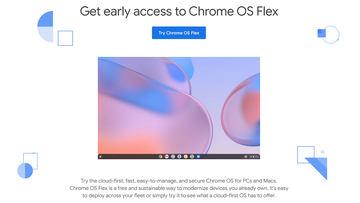
The method is easy. Start Chrome, a web browser, because it doesn't matter whether you use a PC or Mac. Install the extension "Chromebook Recovery Utility". This is usually a utility that creates recovery images such as Chromebooks. I never thought that I would use this as it is this time. For media, prepare an SD card or USB memory of 8GB or more.
Start the Chromebook recovery utility, select a model from the list, set model maker = Google Chrome OS Flex, product = Chrome OS Flex (Developer-Unstable), specify the media on the next screen and burn it, and the boot image will be completed.
Extension Chromebook Recovery Utility Launch the Chromebook Recovery Utility, connect media of 8GB or more, select manufacturer = Google Chrome OS Flex, product = Chrome OS Flex (Developer-Unstable)After that, if you boot using this media, Chrome OS will start and the initial screen will be displayed. Initially, it is written in English, so if you change the language and keyboard (in the case of JIS layout) to Japanese, the screen will switch, and you will have two choices: install it in the storage or run it on this media.
Even in the latter case, any media that supports USB 3.0 and has a reasonable speed can be used normally. There are no particular functional restrictions within the range I touched. This is enough if you just want to try, check the sound, camera and other devices.
In the former case, note that you cannot select the drive or partition to install to, and you will initialize (any of) the drive you can use. Therefore, when partitioning with multiple SSDs or a single SSD and multi-booting, the environment will be rewritten to Chrome OS. If you don't like this, remove the storage and put it in the separately prepared storage.
MINISFORUM DeskMini UM270 M.2 SSD (Windows 10 inside) is removed and 2.5-inch SSD is installed Initial screen. The language setting that is currently Cloud Ready 2.0 (the original is 1.0?).If you install it in Japanese storage or put it in the storage with this media, all will disappear, but a confirmation panel will appear.When copying to the storage is completed, the power will be turned off automatically, so remove the media and restart. After setting the language in the same way, if you set the Wi-Fi network and Google account, the home screen of Chrome OS Flex will be displayed.















