Explain how to change GoogleMeet background changes and how to blame! Introducing how to change with a smartphone
Google Meet has a virtual background and background blur function.
What kind of tool is Google Meet?
"Google Meet" is an online video meeting service provided by Google.In recent years, while working from home and online, it will be used for business meetings along with ZOOM's video conference service "ZOOM" and Microsoft's "Microsoft Teams" and "Skype".It is becoming
Google Meet was originally provided as part of a business service called "G Suite", so it has a reputation for high security.This article introduces the "background function" and "blur function" equipped in this Google meet, which is attracting much attention as a business use.
What is Google Meet background function?
The background function of Google Meet is a function that can set a background that can be useful when you do not want to feel private when you participate in a meeting from home in remote work, or if you can not afford to clean up the part that appears in the background.is.
In November, a virtual background function was added in November after the function of blurring the background was provided in September 2020.The functions that blur the background are equipped with two types: a function that blurs a little background and a function that completely blures the background.
The functions of the virtual background include a variety of template backgrounds and a function that allows you to upload and set your favorite images.Both backgrounds can be set at any time before the meeting and during the meeting, and can be changed at any time.
The image is turned left and right in self -view
If you upload your favorite image, the image will be displayed on the self -view in reverse left and right.Please be assured that it is displayed correctly to other participating members.
Benefits of changing the background of Google Meet
When participating in a meeting from a house, there is an advantage that you can participate in the meeting without showing the state of the house.It is useful when you do not want to show a private area to other participating members, or if you want to hide a place that is not organized.
In addition, even in the situation where there is a person behind or the place where it is ragged on the go, the state can be hidden by using the background function.
The disadvantage of changing Google Meet background
On the other hand, depending on the specifications of the personal computer, there is a disadvantage that the operation is slowed down and the battery is consumed more than necessary.
In order to reduce the load and make the computer operation a little faster, turn off the tabs that are not used and remove the application.
How to set the background on a personal computer
Explains how to set Google Meet background on a personal computer.The operation varies depending on the case of setting the background image before the meeting and the setting during the meeting, so we will introduce it in each pattern.
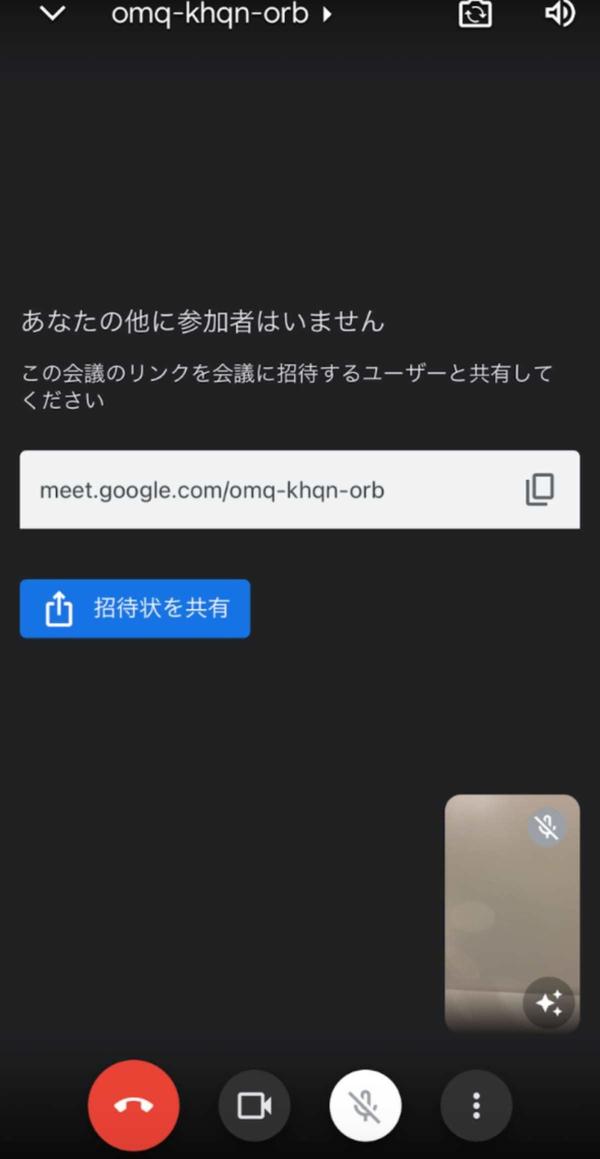
When set before the meeting
If you want to set a background image before the meeting, first open the Google Meet page and select the "Start Conference" button.When your self -view is displayed, click the effect icon at the bottom right of the screen.
From the "Preview of Settings" screen, select your favorite template from the effect and background on the right.Next, if you click the × on the upper right and select the blue “participation now” button, the meeting will start.
If you want to use your favorite background image, click the uploaded image just below the background to upload the image.
If you want to blur the background, you can blur the background with "No effect/blur".Press the icon on the left to blur the background a little, and press the icon on the right to completely blur the background.
This concludes the background image setting before the meeting.
When setting during the meeting
Next, I will introduce the case where the background is set during the meeting.
When you participate in the meeting, the screen like the following image opens, so please select the "Optional Options" mark on the left of the red handset mark at the bottom of the page.
When you click, the screen of the image below appears, so select the fourth "Apply Visual Effect" from the top.
Then, it switches to the effect setting screen, so set the background effect.
How to set the background with a smartphone tablet
The method of setting the background of Google Meet from a smartphone or tablet is also divided into two patterns because the operation is slightly different between the meeting and during the meeting.Since the screen is vertical, the location and arrangement of the icon will change slightly compared to the desktop, but the operation is basically the same.
When set before the meeting
First, select "New Meeting" if you set up a meeting from the Google Meet page, and if the meeting is already set, "participate in code".
A self -view will be displayed before the meeting participates, so tap the effect icon at the bottom right and select your favorite effect.After selecting, you can participate in the meeting by pressing the blue "participation" button at the bottom right of the window.
When setting during the meeting
If you use a smartphone or tablet to set a background image during a meeting, select the effect icon in your self -view.
As shown in the image above, you can set the background image effect, so select the effect.
What to do if the background is not available?
If the background of Google Meet is not available, there are some reasons.
Check the browser and OS version
To use the background function, webgl2.You need to use the browser corresponding to 0.Google Chrome is version 87 or later, Edge version (Chromium) 87 or later.The Chrome OS is for version 87 or later.
If it is not supported, an update to the latest version is required.
Check hardware acceleration
Make sure the hardware acceleration is not off.To use the background function, this hardware acceleration must be turned on.
Isn't it a video call with Google Workspace for Education?
Use Google Workspace for Education to see if you are participating in video calls.
Google Workspace for Education cannot use background functions.If you really want to use the background function, access Google Meet from your personal account.
Check the performance of PCs and smartphones
The most main cause is that the hardware of the PC and smartphone is not enough.
If you set the background with an old performance personal computer or smartphone, it will not work because the load will be overloaded.Prepare a device equipped with new performance hardware.
Convenient background function for meeting at home
Google Meet background function is useful if you do not want to show your room at an online meeting when you are working at home.Not only will you change the background during the meeting, but you can also set the background in advance before participating in the meeting.
Depending on the device and timing, the location and buttons to be operated are slightly different, but the basic method is the same.Please learn how to set the background image and use it for a meeting.















