Explains how to predictively convert smartphones, delete browsing history, and hide by iPhone, Android, and browser
The "predictive conversion function" of smartphones is a convenient function that speeds up character input such as message composition and search. However, for example, when using the same terminal for private and work, the broken expressions that are frequently used in private are predictively converted, and it causes troubles such as writing it as it is in an important work email and sending it. It could be.
Therefore, in this article, I will explain how to hide the predictive conversion and how to delete it separately for iPhone, Android, and browser (common to iPhone and Android).
If you find it inconvenient to delete, or if you don't want to show it temporarily, you can hide it instead of deleting it. However, unfortunately, the predictive conversion cannot be hidden for Japanese input. If necessary, you need to remove the predictive conversion in the procedure described below. However, in the case of English, it can be hidden by the following procedure.
Select [Keyboard] from [Settings] ▶ [General].
Scroll down and turn off Prediction.
If you are using a standard iOS keyboard, you can remove the predictive conversion by following the steps below. With this method, all "predictive conversions" will disappear regardless of private or work, so if you only need to hide instead of deleting, please refer to the previous item.
Select [General] from "Settings" and tap [Reset] at the bottom.
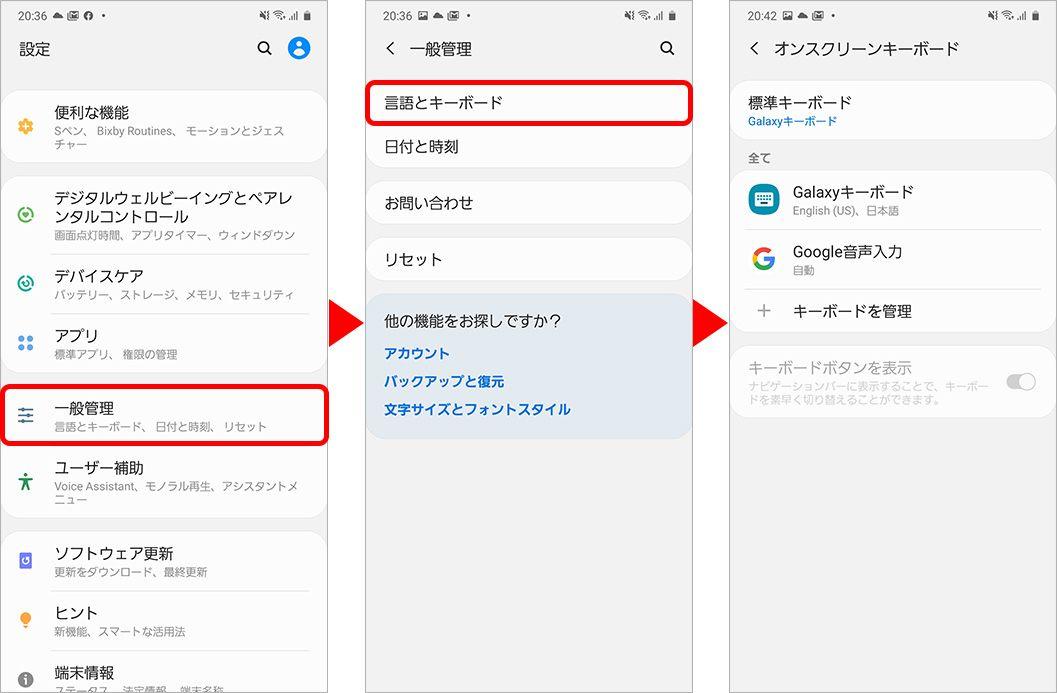
When you tap [Reset keyboard learning function], the passcode input screen will appear. Enter the passcode and tap [Reset conversion learning].
Note that if you are using another keyboard, you will need to remove the predictive conversion in the settings of each keyboard app. For example, in the case of GBoard, you can delete it by selecting [GBoard Settings] ▶ [Keyboard Settings] ▶ [Clear Dictionary].
In the case of Android, the keyboard application set as standard differs depending on the manufacturer, but basically it is possible to stop the predictive conversion and delete the predictive data from the setting of each keyboard application. The following is an example of GalaxyNote10 +, so please read as appropriate for the model you are using.
Tap [General Management] from [Settings], and select [Onscreen Keyboard] from [Language & Keyboard]. Select the keyboard app you are using.
Tap [Japanese Input Options] and turn off the [Word Learning] switch.
Tap [Detailed Settings] and turn off the [Learning Function] switch.
From "Settings", tap [General Management] and select [Language & Keyboard] ▶ [Onscreen Keyboard]. Select the keyboard app you are using.
From [Reset to default], tap [Clear learning data of predicted text].
Tap [Detailed Settings] and select [Delete Learned Words and Data].
Once deleted, it cannot be restored, so be careful.
Unlike predictive conversion, when trying to search something with a browser, words and URLs may be displayed based on the search history and browsing history. If you want to remove the predictive conversion, you should also remove it.
With Safari open, tap the mark of the second note from the bottom right, and tap the clock mark [History]. The browsing history is displayed as a list, so tap [Delete] at the bottom right of the screen.
Erase period "Last 1 hour to all" will be selected, so select the period and the deletion will be completed.
With Chrome open, tap […] at the bottom right (upper right for Android) for iOS, then tap [History].
Tap [Delete browsing history data] and select the period "within 1 hour to all periods".
Check "Browsing history" and uncheck "Cookies and site data" and "Cached images and files" (do not remove them if you want to delete them together). After that, tap [Delete browsing history data] at the bottom of the screen.
As mentioned at the beginning, if you are having trouble displaying predictive conversion or browser history, such as when you are using the same device for work and private use, some convenience is sacrificed, but conversion candidates are hidden. Why don't you try deleting it? It may lead to a little sense of security.
Sentence: Tatsuya Yamamoto















