Google Lens is very convenient when looking up things! Usage method, startup method, coping method when it can't be used [basic methods of Google activation]
For example, when you find a beautiful flower while walking, how can you find out the name of that flower? There are also many people who investigate according to the shape, characteristics and seasons of the flowers, but it is also difficult to find the information they want.
The convenient app at this time is Google Lens. In the basic aspects of this Google app, I would like to tell you what kind of application "Google Lens" is and how else it can be used.
What is the catalog "Google Lens"? What application can launch Google Lens? The recommended use of "Google lens" summarizes the coping methods when "Google lens" cannot be used.
What is "Google Lens"?
As the name suggests, Google Lens is an AI camera app developed by Google that features AR. So far, people have usually entered text when searching for something, and this "Google Lens" can be searched using a camera.
The "Google" lens is the function of AI to analyze the images taken by the smartphone camera, display the information of the shooting location, and automatically translate English articles.
What application can launch Google Lens?
Google Lens requires different applications depending on the operating system you want to use Google Lens. Learn what applications Android and iOS need.
The situation of Android
For Android, you can use it from the "Google" application and the "Google shot" application. Depending on the device, it may have been installed from the original.
When using Google Lens from the Google application, press the camera tag at the right end of the search bar on the main screen.
In this way, start the Google lens as shown below. When you start the Google shot application, it should be the following screen from the start.
If you have already used the image in your phone, please select from the image bar at the bottom of the screen below. If you want to search for what's in front of you, press the camera logo.
Then use the camera to copy what you want to search for, click on the mark on the bug glasses, identify the image, and the search results are displayed below.
This time, the photo of Xiangshan, the giant panda on the October 2021 issue of Sallai, can be accurately retrieved.
In the case of iOS
In iOS, you can use Google Lens from the "Google" application. Start in the same way as Android by clicking the camera button on the home screen of the "Google" application. At this point, however, iOS starts the camera.
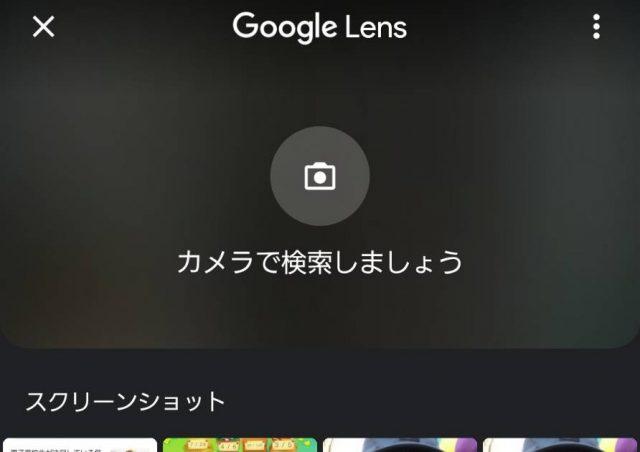
By the way, if you want to use "Google Lens" for pictures that are already on your phone, you can also use them from the "Google photos" app.
Can I use the computer, too?
Unfortunately, Google Lens is a smartphone feature and cannot be used on Windows or Mac. However, it is possible to search using existing images.
Recommended use of "Google Lens"
In addition to finding the name of something on the camera, "Google lens" can also be used in a variety of ways. For example, I'd like to introduce you to several methods that can be used.
1: shopping
When Google Lens starts, "search" or "text" is written at the bottom of the screen. This allows you to choose which feature to use by scrolling left and right.
For example, select shopping, and then press the shopping cart button to copy the product to the camera.
Clicking on one of the multiple images displayed in the search results shows information such as the amount on the website where the product can actually be purchased.
Click the "Show" button, you can actually migrate to the website and purchase the product.
2: translation function
In "Google shot", it also has the function of translating English and other foreign language articles into Japanese. For example, below I opened the Salai page for translating English.
In "Google Lens", select "translate" from the menu under the screen and shoot it into the camera, you can confirm the Japanese translation article as described below.
In addition, press "copy all" in the search results, you can also paste the actual translated articles into notepad and so on.
3: textualization of handwritten notes
The above translation functions can copy translated sentences, but "Google shot" can also text handwritten text.
Select text next to Translation, and then click the button, as shown below. Click on the sentence identified on this screen, and you can choose which part to copy.
Select the place where you want the text and select "copy" to copy it to the phone clipboard. If you post it on your phone's notepad, you can confirm that it has been textualized, including line breaks.
How to deal with Google Lens when it can't be used
Even if the Google application is installed, the camera tag used to start the Google Lens may not be displayed. Let me introduce the reasons and countermeasures at that time.
The reason why it can't be used
One of the reasons why the Google Lens camera flag is not displayed may be that the version of the Google application is older.
The method of dealing with the method
If the Google Lens camera tag itself is not displayed, update the Google application.
If you have not updated the "Google" application, the "Google lens" feature may not be available in the version of the "Google" application installed on your phone.
If the version of the Google application is not updated, if the Google Assistant is installed, try updating the Google Assistant, and then update the camera application itself. If the update does not show all three, the terminal you are using may not support Google lenses.
In addition, it has been used so far but cannot be used, in which case there may be problems with the application itself. Uninstall the Google Google Lens application once, and then try to install it again.
Summary (summary)
"Google shot" can not only get information from pictures, but also directly view shopping websites and amounts, translate, text handwritten text, and other uses.
In addition to the usage described this time, using Google Maps to show the location in the images of the facility can be used as a universal tool for "hand to itch".
In order to be able to use it in various daily situations, it is also recommended that you master the basic use of "Google lens".
The IT Passport examination, the basic Information technician examination maintains the IT Passport examination and the basic Information technician examination in the classification of the National examination for Information processing Engineers. In the mail order EC packaging development, import, maintenance support enterprises, technical maintenance support.















