How to hide the app from the home screen on the iPhone
First, long tap the app on the home screen
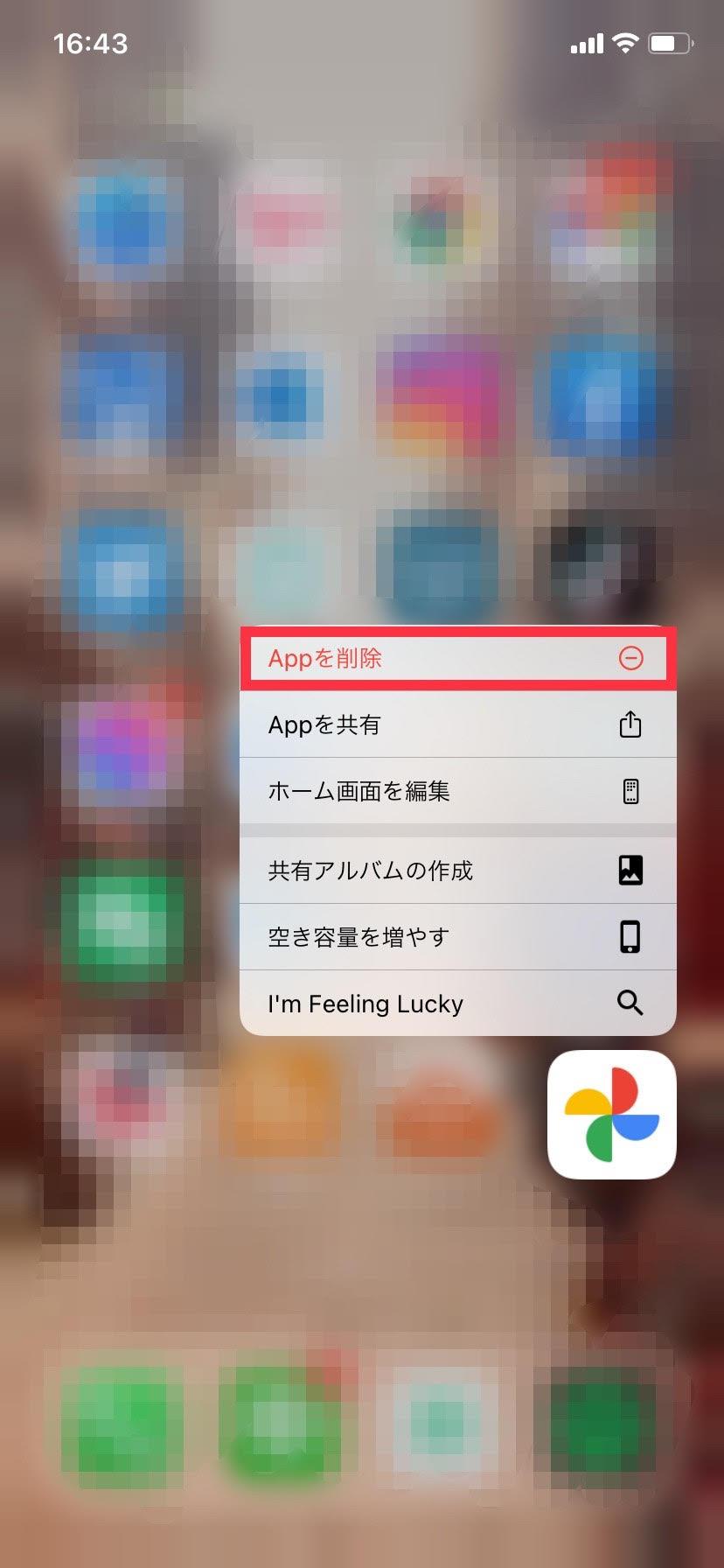
Some people will be complicated with the home screen with many apps, such as game apps and point card apps, with many apps installed on the iPhone. With that, when I installed the apps I needed for work, the home screen was five pages. [Image] How to erase the app from the home screen, you only want to keep an app that may be used, and the game application may disappear, so it is hesitant to delete it. In such a case, hide the app by operating the "Remove from the home screen". First, a long tap (and hold) the app icon, as in the action of deleting the app. Therefore, by tapping "Delete App" and "Remove from the home screen", the icon disappears from the home screen, and only the icon remains in the "App library". The App library appears when you continue swiping the home screen to the right. If you tap the app icon here, you can add an icon to the home screen, and when you tap a small icon, a genre -divided app will be displayed in a list. In addition, when the home screen is long tapped to make it an edited state, tap the mark (……) to represent the page of the home screen, enabling display / hiding the entire page. If you uncheck it, you can hide it, making it difficult to make mistakes even if you show your iPhone to someone. I want to make a comfortable home screen using the home screen and the widgets.
ITMEDIA Mobile
最終更新:ITMEDIA Mobile














