How to hide the app from the home screen on the iPhone: iPhone Tips
Some people will be complicated with the home screen with many apps, such as game apps and point card apps, with many apps installed on the iPhone.With that, when I installed the apps I needed for work, the home screen was five pages.
However, I want to keep an app that may be used, and the game apps may disappear, so it is hesitant to delete them.In such a case, hide the app by operating the "Remove from the home screen".
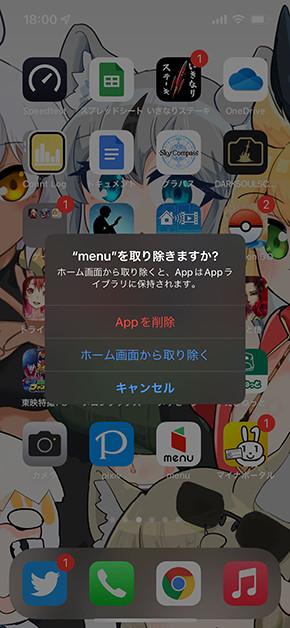
First, a long tap (and hold) the app icon, as in the action of deleting the app.Therefore, by tapping "Delete App" and "Remove from the home screen", the icon disappears from the home screen, and only the icon remains in the "App library".
ホーム画面でアプリをロングタップし(画像=左)、「Appを削除」をタップすると「ホーム画面から取り除く」が現れる(画像=右)The App library appears when you continue swiping the home screen to the right.If you tap the app icon here, you can add an icon to the home screen, and when you tap a small icon, a genre -divided app will be displayed in a list.
Appライブラリの小さくまとまったアイコンをタップする(画像=左)と、ジャンル分けされたアプリの一覧が現れる(画像=右)In addition, when the home screen is long tapped to make it an edited state, tap the mark (……) to represent the page of the home screen, enabling display / hiding the entire page.If you uncheck it, you can hide it, making it difficult to make mistakes even if you show your iPhone to someone.I want to make a comfortable home screen using the home screen and the widgets.
ホーム画面の何もない部分をロングタップする(画像=左)。アプリの編集画面からホーム画面の表示/非表示が可能になる(画像=右)














