How to restart the iPhone | Also supports button failure
How to restart the iPhone | Also supports button failure
iPhoneで何か問題が起きると、テクニカルサポートやヘルプ記事が必ずと言っていいほど指示するのが、デバイスの再起動です。【全画像をみる】How to restart the iPhone | Also supports button failureつまり、iPhoneをオフにしたあと、再びオンにするわけです。そうすることで、不必要なキャッシュが消去され、一時的なグリッチが解消されます。うまくいけば、iPhoneにスムーズな使用感が戻ってきます。再起動の手順はいたってシンプルですが、やり方はiPhoneのモデルによって異なります。というわけで今回は、iPhoneを再起動する方法をタイプ別にご紹介します。合わせて、ボタンが壊れて使えないときはどうすればいいのかもお教えしましょう。
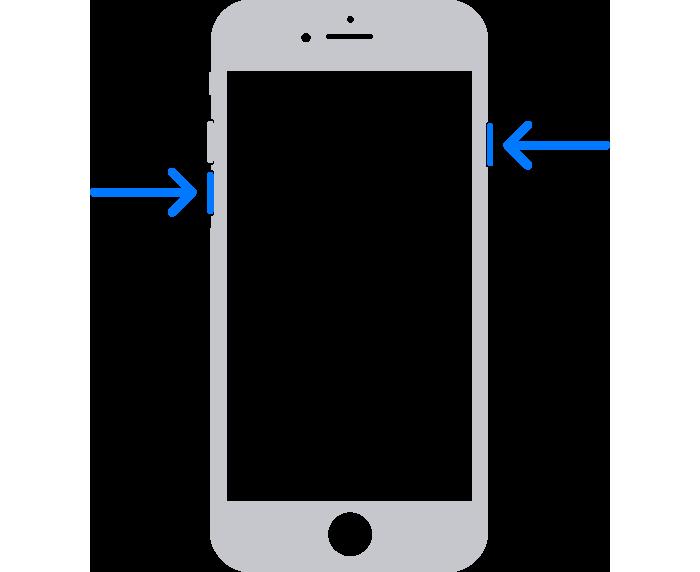
How to restart iPhone with Face ID
Here is the procedure to restart iPhone X, XS, XR, 11, 12, or 13.At the same time, the side button on the right side of the main unit or the volume button on the left side simultaneously presses.When the power off screen is displayed, release your finger from the button.Drag the power off slider to the right.Now the iPhone is off.Wait more than 30 seconds.Press and hold the side button and release your finger when the apple mark is displayed on the startup screen.The iPhone turns on in a few seconds.This completes the restart of the iPhone with Face ID.Enter the passcode and unlock it to return to the home screen.
How to restart an iPhone with a home button
Here is the procedure to restart the iPhone 6, 6s, 7, 8, or SE (2nd generation).Press the side button on the right side of the main unit until the power off screen is displayed.Drag the power off slider to the right.The iPhone is now off.Wait more than 30 seconds.Press and hold the side button until the apple mark is displayed.This completes the restart of the iPhone with the home button.
How to restart the iPhone on the top of the power button
If you use the iPhone SE (1st generation), 5s, 5c, 5, 4s, 4, or earlier models, the procedure is the same as the iPhone with a home button.Restart the iPhone by pressing the power button at the top of the main unit instead of the side button.
次ページは:ボタンが壊れて使えないときは?最終更新:ライフハッカー[日本版]














