How to use the "magnifying glass" that became a standard app in iOS 15 instead of a magnifying glass on the iPhone
"Magnifier" app makes small text easier to see
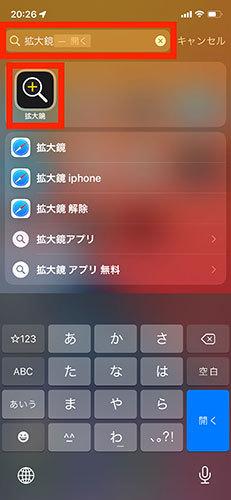
iOS is equipped with various accessibility features. Among them, the function that has many opportunities to play an active role as a visual aid is the “magnifying glass”. You can use the iPhone camera to magnify characters and patterns and use it as a magnifying glass. [Image] How to use the magnifying glass appThis magnifying glass function was added in "iOS 10" and was prepared as one of the accessibility functions until now, but in iOS 15 it is treated as one of the "standard apps" changed. I think that there are many people who did not know the existence of this function, so I would like to introduce it again in this article.
There are two main ways to start the magnifying glass app
If the "magnifying glass" app has not been added to the home screen, it can be displayed on the app list screen or by searching. . For example, if you switch the home screen all the way to the right to display the "App Library" screen, there is a "Magnifier" application in the "Utilities" category, so tap it to start "Magnifier". If you use it frequently, we recommend placing it on your home screen. It is also possible to place a magnifying glass in the control center. Select "Control Center" from the "Settings" app and tap the "+" next to "Magnifier" to add a magnifying glass icon to the control center. You can also launch Magnifier by tapping this icon. If you want to use the magnifying glass more frequently, or if it is indispensable in your life, we recommend that you select "Accessibility" → "Shortcuts" in the "Settings" app and select "Magnifying glass". You can now activate the magnifier by triple-clicking the side button. On the other hand, I would like to note that the setting field for "Magnifier" is no longer found on the "Accessibility" screen as before. In addition, it would be practical to use Siri to give voice instructions to "open the magnifying glass". I want to remember it together.
How do I use the magnifier?
The magnifying glass function has been able to be activated from accessibility, so many users should already understand it. However, here I would like to introduce the basic usage of the magnifying glass app again for those who see it for the first time. When you start the magnifying glass app, the image captured by the iPhone's rear camera appears on the screen. At the bottom is a UI (user interface) similar to the camera app. You can use the slider at the top to zoom. In addition, you can customize "Brightness", "Contrast" and "Filter" with the 3 buttons in the center below. Adjust the conditions so that it is easy to see, and tap the shooting button at the bottom center to record the image as if you were shooting with a camera. However, the fact that it is not saved in the camera roll of the "Photos" app is a point that behaves differently from a normal camera app. After shooting, you can carefully check the captured image while enlarging or reducing it. In addition, on "iPhone 12 Pro/Pro Max" and "iPhone 13 Pro/Pro Max", a person icon is displayed in the magnifying glass app, recognizing whether there are people nearby and displaying a rough distance. Let's also know that it can be used as a visual aid when you want to maintain a social distance. Not only people who need vision assistance, but also people who have never used a magnifying glass before can use this function when they have difficulty seeing small letters or have accidentally forgotten their glasses. Why don't you try the basic operation method so that you can use it?
ITmedia Mobile















