How will it change?○ and × that I found out using the latest version of the OS “iOS 15” and “iPados 15”
■ Serialization / Junya Ishino's Gachi Review
The distribution of the public beta version of iOS 15 and iPados 15 began on July 1, 2021.The names are different, but the two OSs are close to brothers.Using iOS, it is called iPados with an extension for iPad and user interface.Originally iPad was also adopted for iPad, but with the evolution of the terminal, it has become an independent iPados.Therefore, the version upgrade is performed at the same time every time.
Although it is a public beta version, its function is close to the official version.Although bugs remain, the newly introduced "intensive mode" and FaceTime, which have greatly expanded their functions, can be used without any extraordinary use.With regard to iPados, we can finally place widgets on the home screen, and support the App library.As the name is public, it is open to the public, so you can install it if you have a spare iPhone or iPad.
Prior to the official version, I was able to actually use the public beta version of two OS.Here, I would like to tell you the feeling of use.Originally, the public beta version is for the purpose of verifying operation, and the release of screenshots is prohibited by the rules.In this article, I would like to add that the screen images are posted with special permission based on the interview.
The public beta version of iOS 15 and iPados 15 has been released
At first glance, the iPadOS 15, which looks different, is different for iOS 15, which has little change.
Even if iOS 15 is installed, it is highly likely that you will not notice the change if you just look at the home screen.One -generation iOS 14 has introduced widgets that can be placed on the home screen, whereas iOS 15 has little change in user interface.If anything, the new features are concentrated on the apps that are installed as standard on the OS.The width of customization is widening as the number of widgets for the App Store and "Search" apps is increasing, but the UI is following iOS 14.
New widgets are added, but the home screen itself has little change iOS 15
On the other hand, iPados 15 has a larger UI change compared to the previous iPados.For iPados, this version can now place widgets on the home screen.Even with the current iPados 14, the same widgets as iOS can be used, but the location that can be placed is limited to the first page of the home screen.Therefore, the width of the customization was narrower compared to iOS.The impression has changed dramatically by placing widgets on the home screen.
In iPados 15, the app icons and widgets of the application can be arranged on the same screen, and the appearance has changed significantly.
The basic function is the same as iOS, but in the case of iPad, the home screen can be rotated sideways, so it is necessary to pay attention to the arrangement.The layout when the widget is placed is not automatically changed, and it seems that the OS side remembers the vertical and horizontal arrangement.For example, if the widget placed at the bottom at the bottom of the horizontal screen is placed at the top when the vertical screen is turned, the layout of the home screen changes drastically each time the screen is rotated.On the horizontal screen, I think that it is often the case to operate with a keyboard or mouse, and on the vertical screen, but it is good to arrange it according to each usage style.
The position of the widget can be remembered by each vertical screen and horizontal screen.
The App library was introduced from iPados 15.The iOS was divided into a home screen and an app library on iOS 14, and the app itself was stored in the App library.The icons placed on the home screen are positioned as the shortcut, allowing you to place multiple icons of the same app on the home screen.This works in the concentrated mode described later.From the iPados 15, if you carefully select only the required apps and place them on the home screen, call them from the App library to call them from the App library.
It is no longer necessary to arrange apps with low frequency of use on the home screen in correspondence with the App library
Scribble is compatible with Japanese, and concentrated mode is convenient
As a function unique to iPados, I would like to mention that Japanese supports scribbing.Scribble is a function to convert handwritten characters into text data.The memo written in a memo application etc. can be copied as text, and can be used in other applications such as email and Pages.As far as I tried, the recognition accuracy is relatively high.Characters such as running were sometimes incorrectly converted, but if the characters were written to some extent, it could be converted to character data firmly even with letters that mixed hiragana, katakana, and kanji.
I came to recognize Japanese handwritten characters.You can convert it to data even with some collapsed characters
Scribble can also be used for searching in Safari and Spotlight.Since you can search immediately with handwritten letters, you do not need to display the keyboard when using Apple Pencil.If you want to do a search while writing a note by handwriting, it is convenient to be able to search with Apple Pencil with a scribble.It can be evaluated that the operation of the iPad has been consistent.
When using Apple Pencil, it is possible to write characters directly by handwriting to search windows.No need to display keyboards etc.
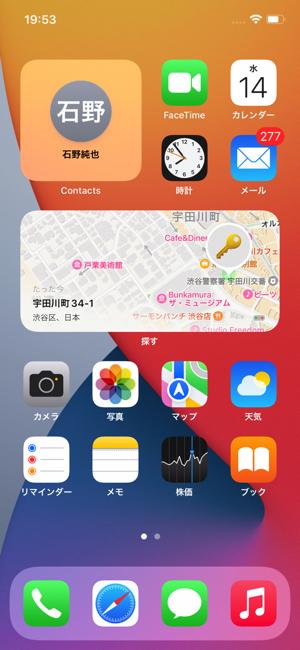
On the other hand, iOS 15 and iPados 15 have many new features.Intensive mode is one of them.This is a function that extends a good night mode, and can limit notifications from people and apps according to the scene.For example, so that you can not notify you from a private friend during work, or not display the notification of the apps you use at work during private, so that you can literally focus on the set scenes.It is a function.
Intensive mode is a new function common to iOS 15 and iPados 15
You can limit notifications from people and apps for each scene
The intensive mode set in advance can be called from the control center, as in the good night mode up to iOS 14/iPados 14.If it is troublesome to change the mode each time, it is possible to set it automatically according to time and location.In addition, there is a setting to launch a centralized mode by triggering operations such as launching a specific application or connecting a controller.
The intensive mode set in advance can be called from the control center.
You can not only limit the notification, but also select a page to be displayed on the home screen.With this feature, you can divide the private apps and the apps used for business for each page, and display only one of them according to the scene.The first page to the third page is for private, and the sixth page to the sixth page is for business, and if you turn on the concentration mode, you can display either.Good.
You can change the page screen page to be displayed for each scene
Here, we use the category of private and business for convenience, but when you want to use certain apps intensively, such as when traveling overseas or playing game play, the switching function of the home screen is useful.If you are doing a job like the author, you may want to make a setting that displays only related apps when writing or interviewing the manuscript.The function that automatically customizes the iPhone or iPad home screen according to the scene can be said to be the true value of intensive mode.
FaceTime and Safari, which were reborn as the video conference app, are also renewed on both OS
One of the other features introduced in iOS 15 and iPados 15 is FaceTime.FaceTime, which was introduced as a function for telephone calls, has increased the number of opportunities to use it due to the growing demand for video conferences due to corona.On the other hand, when viewed as a video conference application, FaceTime had many missing functions.FaceTime on the latest OS has improved these dissatisfaction and can be used as a video conference app.
When you start FaceTime, you will see the "Create Link" and "New FaceTime" options.
The UI has also changed, and when the app is started, it is possible to select whether to issue a URL or direct FaceTime to another user.If you issue a URL, you can only share FaceTime in other means, such as email and messenger, like a video conference application.The promise of a meeting in advance has been added, and the use of a video conference application that accesses it when it is a fixed time has been added.
When you tap "Create Link", a shared menu is immediately displayed.
If you tap the sent URL on the iPhone or iPad, the FaceTime app will only start up, but this URL also supports Android smartphones and Windows PCs.If you access the FaceTime app on a terminal of another company that does not provide, the browser will open.Unfortunately, an iPhone, iPad, and Mac are required to issue a URL, and it is not possible to start using it from a browser regardless of the device, but the extent that the corresponding terminal has spread, so the terminal of the other party is concerned.No need to do.It is true that it has become easier to use as a video conference app.In addition, the essential functions are added in the video conferencing app, such as the background blur, and the impression that the usage scene has expanded significantly.
I accessed it with Android.Except for Apple terminals, use FaceTime from the browser
The standard browser Safari is one of the major updates updated on iOS 15 and iPados 15.Above all, the UI of the iOS version has changed dramatically, and operability has been improved.The buttons such as the URL, various settings, and tabs are organized as a bar, and disappears immediately during scrolling.Until the iOS 14 at the top of the screen, it is easier to operate one -handed on the large screen iPhone.Tab switching is smooth just to flick this bar left and right.
Safari's UI has also changed dramatically.In particular, for iOS 15, bars such as URL are placed at the bottom of the screen, making it easier to operate.
The "tab group", which can group tabs, has been introduced in both iOS 15 and iPados 15.The tab group can also be named, and in a sense, the tab can be managed like a bookmark.Of course, the device that is logged in with the same Apple ID can synchronize the grouped tabs.In addition, the functionality of the tab has been greatly improved by copying the URL of the grouped tabs together.
Compatible with tab groups that can summarize sites with close contents
It is possible to copy the URL in the same tab group together.
There are many new features on iPados 15, such as being able to place widgets on the home screen, and the scribble corresponds to Japanese.Nevertheless, intensive mode, new Facetime, Safari, etc. can be used in both iOS 15 and iPados 15.In addition, both OSs have many OSs, such as the notepad corresponding to tagging and the privacy protection function of the email has evolved.The official version is scheduled for autumn, but if you can't wait until then, I'd recommend trying the public beta version after backup.
[Ishino's Judgment] UI ★★★★ Cooperation & network ★★★★★ Evolution level ★★★★ * Judgment is determined by 5 points in each item
Coverage / sentence / Junya Ishino
After graduating from Keio University, joined Takarajimasha.After independence, he has been active in a wide range of media as a mobile journalist/writer.He has authored many books, including "Catayildren" (Softbank Shinsho) and "Easy to Understand in 1 hour" (Mainichi Shimbun).















