In what situations can you use the iPhone's "measurement" app? Verification of convenient usage and usage scenes
Have you ever been frustrated when you don't have a tape measure or ruler handy when you want to measure length? In such a case, the standard application "measurement" installed from iOS 12 on the iPhone is useful. With this "measurement" app, you can measure the length of an object simply by holding the iPhone camera over it.
However, if you've never used a "measurement" app, accuracy may be a concern. Depending on how large an object can be measured and how accurately it can be measured, the situations in which it can be used will change.
In addition, the "measurement" app also has a "level" function, and it is also possible to measure the angle of inclination. In this article, we will use the "measurement" app to actually measure in various situations and verify the practicality of the two functions and tips on how to use them.
Basic usage of the "measurement" app
First, let's explain the basic usage of the "measurement" app.
When you launch the "Measurement" app, it says [Move your iPhone to start], and when you move it, [Keep moving your iPhone] is displayed. Follow it and move the iPhone up, down, left and right while capturing the object to be measured. This will detect the distance between the iPhone and objects around it, and prepare to work out the dimensions.
When a white dot appears on the screen, match the starting point of the object and tap [+].
Since the starting point is fixed, this time align the white point with the end point of the object and tap [+] in the same way. A straight line is drawn from the start point to the end point, and the length is displayed on the screen.
By adding any number of straight lines and connecting the start and end points, you can also select a range such as a triangle, quadrangle, or pentagon. In that case, the area is automatically measured as well as the length of each side.
Also, if the object to be measured is a square or rectangle, there is no need to specify the start and end points. Just by pointing the camera at the object, it will be automatically surrounded by a square frame, so you can measure the length and area of the four sides just by tapping [+]. The area is not displayed when facing directly from above, but it is displayed in the center when the iPhone is tilted slightly.
By the way, you can tap the displayed value to enlarge it, and you can also copy and paste it. It is possible to quickly record the measured length in the "Memo" application.
You can also take a screenshot by tapping the [round icon] next to [+]. It seems to be useful when you don't have time to leave notes on the go.
Situations where the "measurement" app is useful
But in what situations is the "measurement" app actually useful? Here, we will measure the measurement target with the iPhone's "measurement" app and a tape measure, experiment to see how much error is produced, and then introduce some useful situations.
・Measure your pet
When your pet's cat or dog is lying down, you can use the Measure app to take a cute photo with the length displayed. If you've had it since you were little, it might be a good idea to use it as a growth record. Many pets move or run away when a measure is applied, so being able to measure from a distance with an iPhone is convenient.
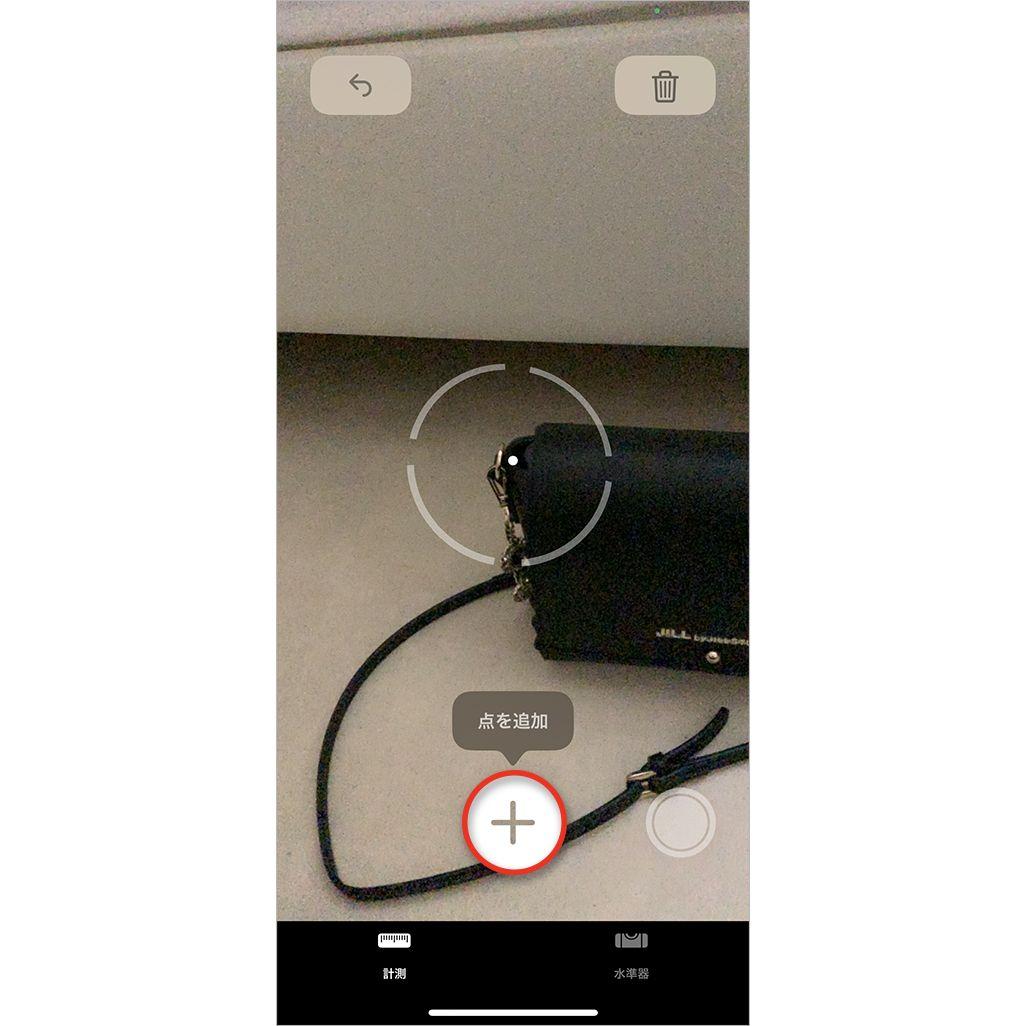
When I tried to measure the dog with a measurement app, it was displayed as 51 cm. When measured with a measure, it was 54 cm, so the error was 3 cm. Although it depends on the position and angle of the pet, I was able to calculate a certain amount of accuracy.
It is also useful for measuring animals that are difficult to touch directly, such as tropical fish and small nimble hamsters. Of course, it is also useful when you want to roughly check the size of pet supplies such as carriers and houses at pet shops.
・Measure the size of outdoor objects such as gardens and towns
Measuring outdoor objects is one of the uses of the "measurement" app. For example, when a child asks, "How big is that thing?" while out and about, it would be nice to actually measure the object. You can measure not only the plants in your home garden, but also wild plants, birds, insects, and other creatures that you shouldn't touch unnecessarily.
A measurement app is also useful when measuring small items that do not have size markings at general stores and 100-yen shops. When I actually measured tableware with a height of 6 cm, the app displayed 6 cm, and there was no error.
However, when measuring an object that exceeds 1m, a large error may occur. When I tried to measure a cupboard with a height of 180 cm, the app displayed 168 cm, resulting in an error of 10 cm or more. If you measure well, you may be able to reduce the error, but if an error of a few centimeters may become a problem later, such as when you are looking at the inside of a house or measuring the size of furniture, it is better to use a tape measure.
・Measure the length, width and height of courier boxes and envelopes
Takkyubin has a fixed fee for each size, and there are ranges such as "within 60 cm" and "within 80 cm". But not many people carry a measuring tape with them when they need to send a courier on the go and have to measure their size. Therefore, it is convenient to be able to measure the size immediately with the "measurement" app and to know the approximate price.
There is little error unless it is a large package such as 140 size or 160 size. When I measured the cardboard I had on hand that I wanted to send, the results were as shown in the image below.
In the app, the total length, width, and height is 75 cm, but when measured with a tape measure, the total is 78 cm. The error was 3 cm. Although there was a slight error, it was not a 60 size (within 60 cm) nor a 100 size (within 100 cm), but a size category of 80 size (within 80 cm).
・Measure the inches of your TV or PC
When you are considering buying a new TV or PC, if you do not know the size of the LCD you are currently using, it is inconvenient to compare it with the new LCD. . However, since it is often the first purchase of a TV or PC in several years, I sometimes forget the inch size of the LCD I am using.
At that time, there are probably many people who do not have a ruler or tape measure that is large enough to measure the size of their TV. Therefore, if you use the "measurement" app, you can quickly check the approximate size, so you can smoothly check the number of inches.
To find the number of inches, I used the Measure app to measure the diagonal length of the TV, and it showed 1.68m (168cm). I looked up the inches on the website and found that the diagonal is 65 inches at 165.10 cm and 70 inches at 177.80 cm.
Also, this is a 13-inch MacBook Pro (2016) with a width of 30.41 cm, but when measured with the app, it was displayed as 31 cm in width with almost no error. The MacBook Pro (2016) comes in two types, 13 inches and 15 inches, so you can instantly determine the number of inches.
Even if there is an error of about 1-2 cm, there is no problem in determining if the product has a limited number of inches. However, in the case of products that are finely divided into inches, there will be an error of 1 to 2 cm, so if you want to know exactly, prepare a measuring tape.
Tips for Accurate Measurement
The "measurement" app is useful for measuring rough sizes like this. Here are three tips for more accurate measurements.
・Measuring at a distance that is neither too far nor too close to the object
The measurement app cannot measure objects from a long distance. Errors also tend to occur when the object is too close to fit on the screen. The more the object is larger than the screen, the lower the accuracy, so be careful.
・Don't be oblique to the object
Also, if you measure the object from an oblique angle, it will be difficult to measure the correct distance. The point is to measure from a position parallel to the object as much as possible.
・Measuring in a bright place
The Measure app calculates the length of an object based on the sense of distance to objects around the iPhone. However, when measuring in a dark place, the iPhone cannot accurately measure the distance to surrounding objects. Please try to measure in a bright place as much as possible.
Another function of the measurement app "Level"
The "Measurement" app also has another level function that can measure the angle of inclination using the sensor inside the iPhone.
In everyday life, it is common to want to place furniture horizontally to the ground or floor. It is useful not only for horizontal installation of wall clocks, photo frames, posters, etc., but also for simple DIY.
It's easy to use, open the "measurement app" and tap [Level]. Place the iPhone directly on the photo frame on the wall and adjust the tilt so that the screen display is 0 degrees. It is displayed in white and black during measurement, but it is easy to understand because the screen turns green when it reaches 0 degrees.
Useful in small everyday situations
A simple and useful "measurement" app to know the approximate size, although there are errors. It's an app that can be used conveniently in small everyday situations, so why not give it a try?















