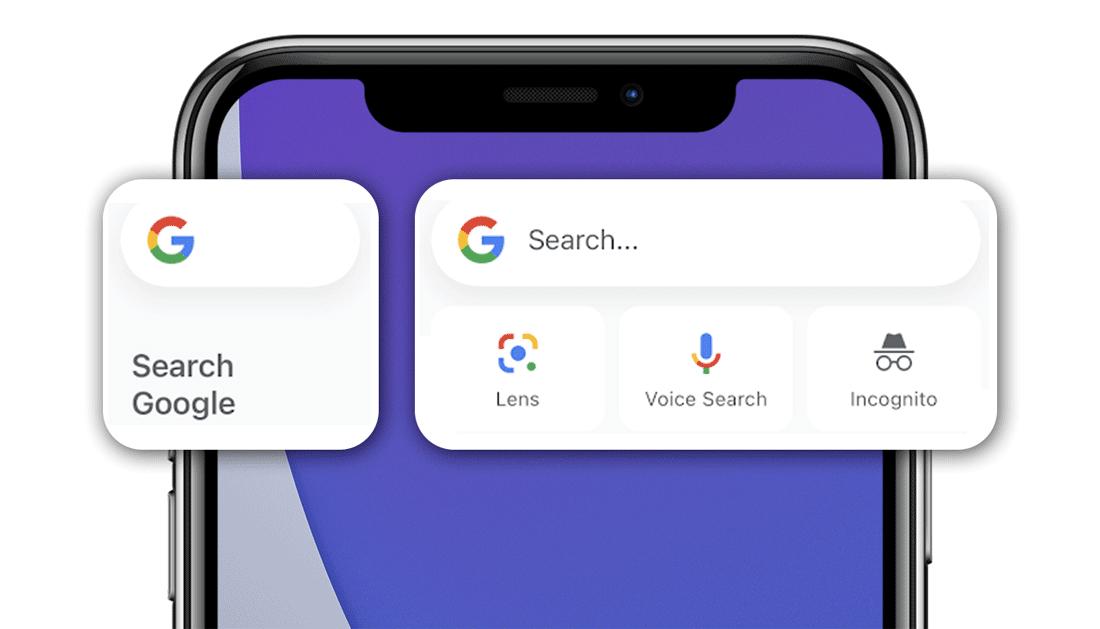[IOS14] How to add search widgets and default Chrome and Gmail
よく読まれている記事
1Just before SE3 announcement!The iPhone12 sale is held -9,800 yen by MNP
2Sales preparation for iPhone SE 3 and iPad Air 5 starts with career -League report
3[Update] Other than iPhone SE 3 and iPad Air 5!Summary of products that are rumored to be announced
4The storage and body color of the iPhone SE (3rd generation), Minchy Kuo predicted by tweet
5Green iPhone13, iPhone SE (3rd generation) will be announced?
特集
新着記事
[Update] Other than iPhone SE 3 and iPad Air 5!Summary of products that are rumored to be announced
Apple is interested in acquiring NFL distribution rights -is it motivated to bid on billions of dollars?
HOMEPOD MINI Blue used A rank is on sale for less than 9,000 yen including tax ~ Ricole!
Compatible with "ETC -dedicated" of Yahoo! Car Navi, Metropolitan Expressway I can select an avoidance route
The event trailer on March 8 is released at Apple Podcast
IPhone13 Pro Max, overwhelm the Android flagship in the battery test
オフィシャルサイト
twitter@iPhoneMania_jp からのツイート2020年9月19日05時19分読了まで 約 2分16秒Googleが、iOS14をインストールしたiPhoneで、Google検索ウィジェットをホーム画面に追加する方法、Chromeをデフォルトブラウザに設定する方法、Gmailをデフォルトメールアプリに設定する方法(近く対応)を紹介しています。Improving the usability of Google apps on iOS14
Google検索アプリのウィジェットを追加する
In iOS14, it is possible to add widgets to the home screen, easily open frequently used apps, and quickly see the necessary information.Google has prepared a widget of the Google search app as a widget and has two small and medium size widgets.One is a small size of only search windows, and the other is the size of the search window with lenses, audio search, and secrets.The method of adding a widget of the Google search app to the home screen is as follows.Please refer to the additional method of all widgets here.
- iPhoneまたはiPadのホーム画面を長押しし、ホーム画面の編集モードに入る
- 左上の「+」をタップし、ウィジェットギャラリーを開く
- 「ウィジェットを検索」でGoogle検索アプリを検索、タップする
- 横にスワイプして、小か中の好きなサイズのウィジェットを選ぶ
- 「ウィジェットを追加」をタップする
- ウィジェットを配置し、右上の「完了」をタップする
Chromeをデフォルトブラウザに設定する
- iPhoneまたはiPadの設定アプリを開き、「Chrome」までスクロール、タップする
- 「デフォルトのブラウザApp」をタップする
- Chromeを選ぶ
Gmailをデフォルトメールに設定する
- iPhoneまたはiPadの設定アプリを開き、「Gmail」までスクロール、タップする
- 「デフォルトのメールApp」をタップする
- Gmailを選ぶ
ただし現時点ではまだ、Gmailをデフォルトのメールアプリとして設定することはできません。Googleは「近く対応する」と案内しています。 またiOS14において、「Safari」と「メール」以外のブラウザとメールアプリを設定しても、iPhoneを再起動すると元の設定に戻ってしまうというバグが発生しています。
Source: Google Via 9to5GOOGLE (LUNATIC)
--PR--[Official] -If you buy and make an iPhone online!
→ Softbank Online Shop
→ au online shop
→ DoCoMo Online Shop
→ Rakuten Mobile Online Shop
カテゴリ : iOS, iOS14新機能・変更, 最新情報タグ :Chrome, Gmail, Google, iOS, iOS14, iPhone, ウィジェット, ブラウザ▼ 最新情報を受け取る