Remember the shortcut key of Win key [take a screenshot]
Take screenshots of "Windows" + "Shift" + "S"
| アイコン | 内容 |
|---|---|
| ① | 四角形の領域切り取り |
| ② | フリーフォーム領域切り取り |
| ③ | ウィンドウの領域切り取り |
| ④ | 全画面表示の領域切り取り |
| ⑤ | Snippingを閉じる |
Specify the shape of the screenshot
One of the first shortcut keys to remember when using Windows is "Windows" + "Shift" + "S". "Windows" + "Shift" + "S" starts the Snipping application. The Snipping application is an application for taking screenshots. All in all, "Windows" + "Shift" + "S" is the shortcut key used to take screenshots.
When you press "Windows" + "Shift" + "S", icons similar to the following images appear at the top of the screen:
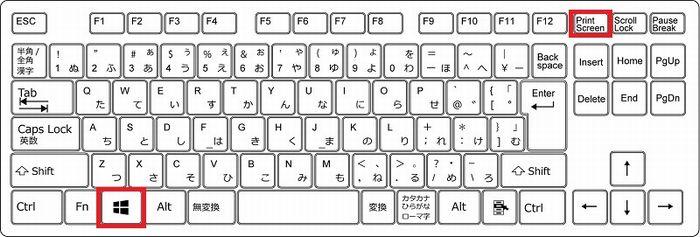
This icon has become the choice of how to take screenshots. They are shown below.
| アイコン | 内容 |
|---|---|
| ① | 四角形の領域切り取り |
| ② | フリーフォーム領域切り取り |
| ③ | ウィンドウの領域切り取り |
| ④ | 全画面表示の領域切り取り |
| ⑤ | Snippingを閉じる |
What is easy to use is to take screenshots 4 by the window, or take the whole screen 5. Select the screenshot object after selecting the method. Then, as in the following image, the notification screen capture is saved in the clipboard through the notification function.
Click here to notify, "cut and Sketch Application" to launch, you can edit and save screenshots. So far, this is a series of processes for taking and saving screenshots in Windows.
The operations described here have existed for a long time on Mac. However, it is relatively new to be able to do this in Windows. For this reason, many people use third-party applications to take screenshots. Such people also want to try the method provided by default. It does not provide the same rich functionality as third-party screenshot applications, but it also has the advantage that it can be used stably because it is the default feature provided by Microsoft.
Taking applications and screenshots is also useful in preserving work history. The capacity to save screenshots is now almost unaffordable. It's not such a bad way to save all the manipulated content in a screenshot.
Applications related to screenshots
In the Windows10 at the time of this writing, you took screenshots in the Snipping application and edited and saved the screenshots in the cut and sketch application. These two tools stay on the minimum required to provide functionality, there is one aspect, to do a further in-depth usage, the function is not enough.
In particular, the editing capabilities provided by the cutting and sketching application are really necessary to a minimum. If you want to process images to some extent, the function of this application is not enough. Wouldn't it be nice to explore a variety of image editing applications using the screenshot feature?
The application for image editing is rich in options. I think I can just choose if I need to. "PhotoScape X" and others are relatively light and used as viewers, while providing some degree of rich editing capabilities. PhotoScape X also prepares the Pro version as a feature extension, so there are options, if you like to use it, buy the Pro version and add the features you can use. A very convenient application.
In Windows, similar engineering screenshots are provided by using third-party applications before providing "Windows" + "Shift" + "S". If it seems inconvenient for you to try the default "Windows" + "Shift" + "S", then you'd better try such a third-party screenshot application. There are also many cases of integration with image editing applications, which can be seamlessly carried out from the acquisition of screen shots to the editing and preservation of images.















