You can also create and edit PDFs and extract images. Free software "Cube series" is too comfortable [Today's life hack tool]
PDF is useful as an electronic file format for important documents, as there is no need to worry about the layout collapsing regardless of the OS.
However, PDF has the disadvantage that it cannot be easily edited.
The Cube series of CubeSoft, which has released various free software for handling PDF, is a utility software for Windows that enables PDF editing.
"iLovePDF", which I introduced earlier, requires data to be transferred to an external server, so it is difficult to use depending on the data to be handled, but the Cube series can be completed locally.
Let's check before signing up for Adobe's paid version of Acrobat DC.
"CubePDF Utility" that can turn PDFs into resumes
A single PDF that would be complicated to manage if left separately, such as separately issued quotations and specifications, delivery notes and invoices. There may be things you want to put together into a resume.
Even if you organize and store them in folders, when you open and compare multiple projects at the same time, the windows become full of windows, which can cause mistakes.
If you use CubePDF Utility, you can create a user-friendly resume by combining multiple PDF files into one file, splitting them in reverse, changing the page order, and rotating the page orientation by 90 degrees. It will be possible to edit.
The PDF resume makes management much easier, just like stapling paper documents.
"CubePDF" that can convert anything to PDF
The Microsoft Office suite already supports PDF saving, but there are still quite a few applications that do not support it.
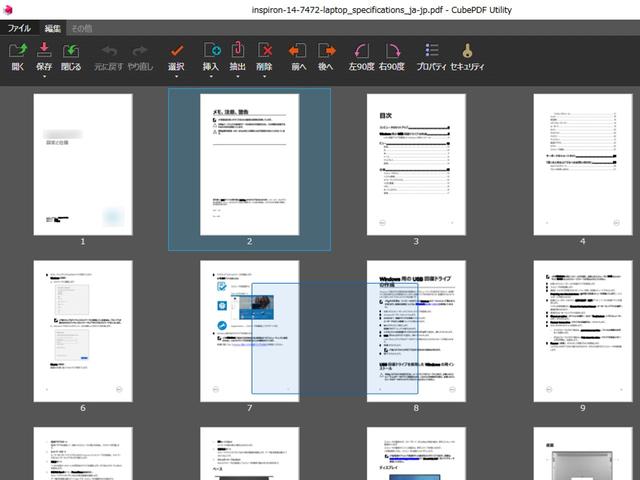
CubePDF is a software that can easily convert images, web pages, etc. to PDF regardless of the original file format as long as you open it on Windows.
After installation, it will be registered as a virtual printing device, so open the file you want to convert to PDF, proceed to the printing procedure, select CubePDF in the "Print dialog", and the PDF file will be output to the specified directory.
Not only can you simply output in PDF format, but you can also make detailed security settings such as setting a password to open the file and preventing copying of the contents.
"CubePDF Picker" for extracting images from PDF files
When creating presentation materials, if you only have reference materials in PDF format, you can't extract the images inside. There is one.
With CubePDF Picker, you can easily solve the work of taking screenshots and cropping them with image editing software.
When you start it, a drop spot will be displayed in the upper right of the screen, so you can drag and drop the PDF file on it.
It extracts all the images contained in the PDF file, so the more images you have, the greater the benefits.
However, in the case of a PDF where the entire page is a single image, such as a scanned paper document or a screenshot of a web page, it is not possible to extract only the photo part in it. you can't. Please be aware of this.
Precautions when installing
By the way, during the installation of the above three software, if you check the box, a dialog will appear asking you to install another application (the default is unchecked). .
Be careful not to check the box and proceed without reading the contents of the dialog properly, and be careful not to say, "Weird software has been installed without permission."
If you don't need it, you can uninstall it normally later, and there is no particular problem even if you install it.
>>See more [Today's Life Hack Tool]
>> See the article "Windows optimization useful for work"
Text and photo: Hirokazu Tanaka
Source: CubeSoft















