What to do if Logitech Options doesn't start
Here's what to do if Logitech's mouse / keyboard software "Logitech Options" doesn't start on Windows 10.
Specifically, when the app is started, it keeps spinning on the screen below, and no matter how long you wait, it will not start at all.
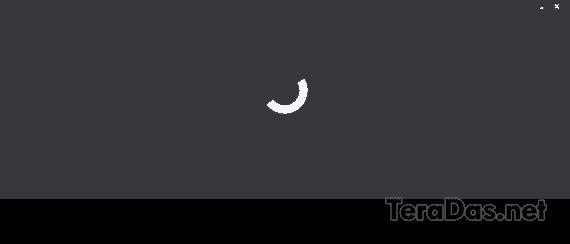
What to do if Logitech Options doesn't start
If you experience this symptom, uninstall "Logitech Options" once.
After uninstalling, launch the Logitech Options installer.
Proceed with the installation, and when the "Please cooperate with product enhancement" screen appears, open "No, do not share". (I get the impression that symptoms appear when sharing analysis data)
If you go further and the login screen required to save the setting data to the cloud is displayed, skip it with the "✗ (cross mark)" on the upper right.
Now Logitech Options will start in your environment.
At the time of writing the article (May 2021), the symptoms have been neglected for more than half a year. Logitech wants to ask you to fix the bug.















