[bad news] Mobile version "Google Chrome" can't count the number of tags ~ "smartphone synchronization" + "Power Automate" verification
In "du Yajima", we will introduce you to a wide range of topics that are not confined to news commentary.
モバイル版「Google Chrome」はタブを99個までしかカウントできない? 「スマホ同期」+「Power Automate」で検証The mobile version of "Google Chrome" (iOS/Android) shows the number of tabs open in the upper right corner of the screen, and if this exceeds 100, something interesting will happen.
The numbers will be displayed well before "99", but when they reach "100" (3 digits), emoticons will be used instead of numbers. It's so cute to hide it with a smile.
The editorial department also verified whether this is really the case. Having said that, clicking on the screen to open 100 tabs is relatively Dahl, so it is easy to combine the "smartphone sync" app with the desktop version of "Power Automate".
Smartphone Sync is an application that allows you to access notifications, pictures, messages, etc., of your smartphone (basically Android only) from PC. You can put your phone in your pocket or bag, view notifications on PC, write text messages / MMS to send, take out photos and post them to SNS. Using the remote operation function "smartphone screen", you can also start "Chrome" on your phone and open the tab with the mouse on the PC.
On the other hand, "Power Automate" is an operation (action) that connects multiple PC and defines a series of automatic processes (processes) that can be played later. In short, the operation of PC can be automated. It also supports mouse movements and clicks, so it's appropriate if you want to leave tedious stereotyping work like this to PC.
They are standard installed on Windows11, so you don't need to install them specifically. In the case of Windows 10, you must download and set up "Power Automate" ("Mobile Sync" bundled with OS).
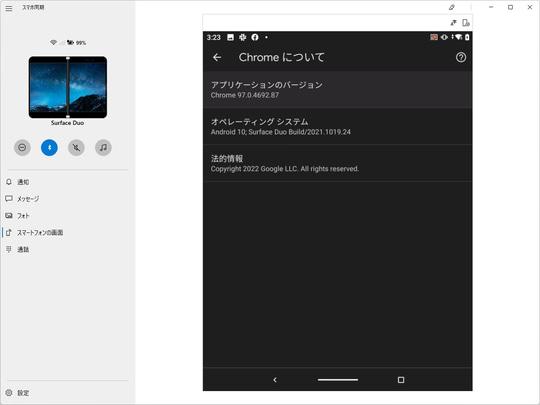
Windows11 does not need standard installation "Power Automate Desktop" to start RPA
Screen sharing for "smartphone synchronization" supports touch ~ "Windows10 20H1" Build 18932
First, connect PC to the smartphone through the smartphone Sync app, and then launch "Chrome" on the remote operation function "smartphone screen".
「スマホ同期」アプリでPCとスマートフォンを接続し、リモート操作機能「スマートフォンの画面」で「Chrome」を起動Next, create a new "process" (a series of automatic processes) in the "Power Automate" application. Start the logger from the tools-Recorder menu. This feature may record the user's actions and add them to the process. Press the record button, then open the new Chrome tab in the Mobile Sync application, record it as a series of actions and add it to the process.
[ツール]-[レコーダー]メニューからレコーダーを起動レコーダーで「Chrome」の新規タブを開く操作を記録Then surround it with loop (repeat) processing, set to more than 100 times, ready.
作成したフローの例。これならば1,000個タブを開く操作も楽々!(時間はかかるけど)"Power Automate" App manipulates mobile phone App at will, and feels a little happy when looking at it.
記録したアクションを100回やってもらうI also confirmed that the number of tabs will smile!
タブの数が100未満のうちはちゃんとカウントするが……タブの数が3桁になると笑顔に














