I tried "Alexa Smart Home Skills", which has evolved to change TV channels and volume adjustments on Amazon Echo: Masahiro Yamaguchi's smart speaker living (page 1/2 page)
When operating a TV from a smart speaker, the operations that were possible so far were limited to the power supply on / off, and it was difficult to operate the channel and adjust the volume with standard skills.
Exceptionally, there were tricks, such as using custom skills prepared by the smart remote control manufacturer, or registering commands such as "increase the volume" or "lowering" in another home appliance product.The former had the problem that the audio command became complicated, and the latter took a lot of time to set.As a result, this problem has greatly hindered the spread.
This time, Alexa's "Smart Home Skill API" has been upgraded, making it possible to control TV and audio equipment.A simple voice command, such as "Alexa (Alexa), raising the volume of TV" and "Alexa, and 10 with 10 TV channels," allows you to operate the volume and channel.
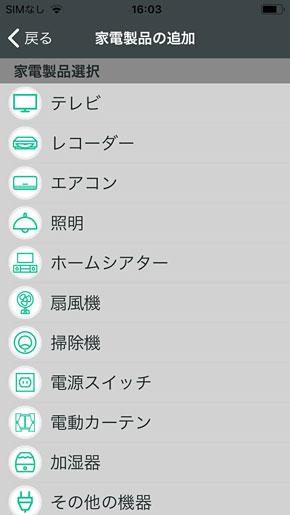
As a result, in the Amazon Echo, the above -mentioned problems were no longer in the past.This time, among the smart remote control that responded quickly to these new smart home skills, I actually tried the operation on the RS-WFIREX3 of the Ratok system.
ラトックシステムのスマートリモコン「RS-WFIREX3」。今回Alexaのエンターテインメントデバイス向けスマートホームスキルにいち早く対応したChanging channel changes and volume adjustments, setting methods are the same as before
Despite the new channel change and volume adjustment, the setting method is not particularly different from the past.First, in this example, in this example, the TV is registered in the RS-WFIREX3 of the Ratok system, and the Alexa app is recognized in the order of the Alexa app.
The extracted procedures are posted below, but there are no strange flows.The product is more difficult and struggling than other products, but it is easier if you clear it.If you are already using the product, you will be able to complete it without difficulty.
まずはスマホアプリ「スマート家電コントローラ」を使い、「家電製品の追加」→「テレビ」でテレビを追加する(画像=左)。登録完了(画像=右)。この段階でスマホからは操作可能になる。名前はここでは「テレビ」にしておく続いて「Amazon Alexaの設定」を開く(画像=左)。「カスタムスキル」か「スマートホームスキル」のどちらかを選択するよう促される(画像=右)。説明文が変更されておらず紛らわしいが、ここでは後者を選択登録済みの機器一覧が表示されるので「テレビ」を選んで「OK」→「追加」を実行(画像=左)。設定完了(画像=右)。続いてAlexaアプリを起動して連携設定を行うAlexaアプリのスキル追加で「スマート家電コントローラ用スマートホーム」を探して有効化する(画像=左)。メールアドレスとパスワードを求められるので、スマート家電コントローラの登録時に使用したものを入力する。リンク完了(画像=右)。続けてAlexaアプリ上で端末の検出を実行する検出を実行すると新たに「テレビ」が見つかった(画像=左)。タップして開き、スマート家電コントローラに接続されたテレビであることが確認できれば設定完了だ(画像=右)可能な操作はメーカーによって若干の相違あり1|2次のページへ














