The long-awaited OBS plug-in "Source Record" for those who upload edited videos after game live distribution
Installation and settings of Source Record
Source Record is distributed on this site, and Mac, Linux, and Windows versions are available, so click the "Download" button. Press to download. There is an installer version for Windows, so let's use this.
After installing, start OBS, open the "filter" of the source you want to record the original, such as a wipe or game screen, press "+", select "Source Record", and the source will be recorded in the original resolution. be recorded.
Open the "filter" of the source you want to record the original, press "+" and select "Source Record"However, there are various settings, so let's explain them in order. After adding Source Record to the filter, you will see a lot of settings in the right pane. "Record Mode" in the "Record" pane specifies when to start recording the source. The selectable contents are "None" (not executed), "Always" (always), "Streaming" (at the start of distribution), "Recording" (at the start of recording), "Streaming or Recording" (start of distribution or recording). time).
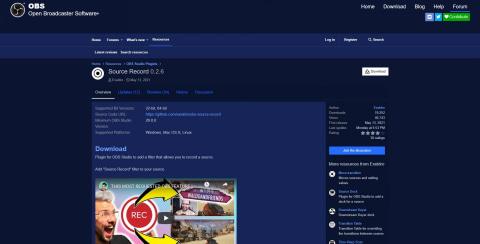
Specify the folder where the source is recorded in "Path". Filename Formatting allows you to specify the file name format for source recordings. The default value is "%CCYY-%MM-%DD %hh-%mm-%ss", in this case the date and time the recording started, such as 2021-09-11 16-35-01.mp4. The file name is the time. If you record only one source, you can leave it as is, but if you want to record multiple sources such as wipes and games at the same time, set "Camera_%CCYY-%MM-%DD %hh-%mm-%ss" for wipes, It is necessary to specify something like "Game_%CCYY-%MM-%DD %hh-%mm-%ss" for the game screen so that the file name is different.
"Rec Format" is the video recording format. I think mp4 is familiar and easy to handle, but mp4 has the property that if OBS or OS crashes during recording, no data will be recorded. If you want to avoid that risk, if you leave it in flv, the data will remain until the point where it fell, but flv is no longer supported by Premiere Pro CC 7.1 or later. Choose between ease of use and peace of mind.
Make settings related to recording in the Record frameIf you check the "Replay Buffer" frame, the source will always be recorded separately for the number of seconds set in "Duration" for instant replay. If you make good use of instant replay, you can create interesting performances in live distribution, but since OBS has this function as standard, I don't think it is necessary to use it in Source Record.
By using the "Stream" frame, you can stream the source separately from the main distribution, but it is unlikely that you will use it when distributing alone.
If you check the "Different Audio" box, you will be able to record audio from the audio source specified in "Source" for that video source. This is also a fairly niche feature, and in fact Source Record has a bit of a bug in audio recording in the first place, so this setting is unlikely to be used.
In "Encoder", you can specify the encoder to use for source recording. On top of that, you can also set detailed settings such as bit rate and CBR/VBR. Basically, the settings should be similar to those specified for distribution, but since the recorded video does not require as much bandwidth as the live distribution, it would be better to raise the bit rate higher than the live distribution with an emphasis on image quality.
For example, for full HD 60fps live streaming, the standard speed is around 9,000kbps, but with Source Record, if you raise it to around 20,000kbps, block noise will be less likely to appear even in games such as FPS where the screen is heavily rewritten. However, the file size will increase accordingly. Alternatively, the distribution could be CBR (Constant Bitrate) and the Source Record VBR (Variable Bitrate).
Setting the encoder in the Encoder frameBy saying, the settings that need to be set for general distribution are "Record", "Path", "Rec Format", and "Encoder".















