Two ways to take screenshots on Mac
Macs can use the screenshot feature to save screen information as an image. If you press the "Home" button and "Power" button on your iPhone at the same time, the screen will be saved with a clicking sound. Even on a Mac, you can record the contents of a website, the order of files, etc. as images.
The most orthodox way to take screenshots is to press the "command" + "shift" + "3" keys at the same time. Capture and save your entire Mac desktop.
"Command" + "shift" + "3" key
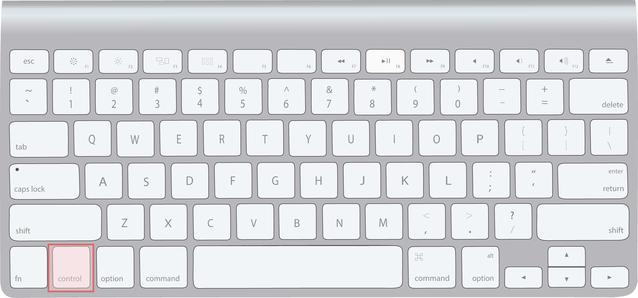
| Save the entire desktop |
Another shooting method is to press the "command" + "shift" + "4" keys at the same time. By dragging the cursor after pressing, the selection is captured and saved.
"Command" + "shift" + "4" keys
| Saves the range selected with the cursor |
At this time, if you select while pressing the "shift" key, you can move the range only left and right or up and down, which is convenient when you want to make fine adjustments. You can also move the selection as it is by holding down the "Space" key and moving it. Press the "esc" key to cancel the work.
| You can move the selection freely |
Then, if you press the "command" + "shift" + "4" keys and then the "space" key, you can capture and save only the window where the cursor is. If you want to save only the information of any window, you can use it.
| You can also capture just any window |
By the way, the special lineup of the August issue of MacPeople released on June 28 is WWDC unveiled OS X Yosemite and iOS 8 new features overview, Apple's new programming language Swift Perfect Guide, Responsive Web Design made with WordPress, This is a basic course on Google Analytics. With the electronic version, you can search by keywords you care about, and subscriptions are cheaper and cheaper than paper!
MacPeople is also available on Newsstand The latest issue is 600 yen for a one-month subscription!















