"VideoProc Vlogger" is a video editing software that can be used completely free.There is no logo display at the edge of the screen (PR)
I want to post videos on YouTube and Tiktok, but I don't know which editing software to use, and I'm worried about using paid software.A nice software has appeared for users with such troubles.
The name is "VideoProc Vlogger".It is a video editing software that can be used completely free of charge. It covers the functions required for video editing, and does not display a logo when outputting the edited video, so even beginners can use it with confidence.Is a major feature.
This time, I tried using this software and checked how much editing could be.If you are looking for free video editing software, please refer to it.
What is "VideoProc Vlogger"?
"VideoProc Vlogger" is a video editing software released by Digiarty Software in October 2021.There are two types of Windows and Mac versions, and can be used on both Windows PC and Mac.
A major feature of this software is that various functions can be used completely free.Advanced video editing functions such as screen split, chroma key synthesis, picture -in -picture, color collection, additional telop title and subtitles, effects and transition additions, as well as motion, speed lamps, blends (synthesis) mode.There are also functions, so you can edit the quality that you do not think is free software.
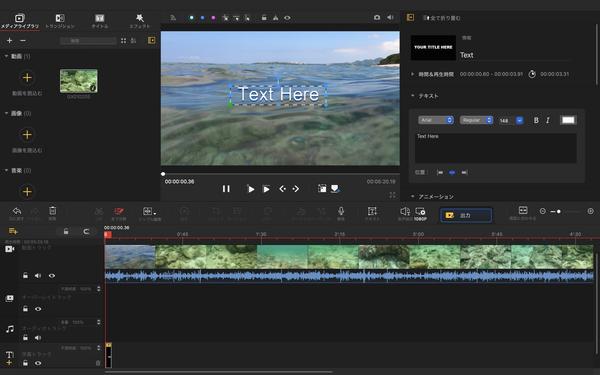
Speaking of free editing software, the product logo is automatically inserted at the edge of the screen when the video output may be displayed as "If you want to use it without a logo, please purchase a paid version", but this software.There is no logo display even if it is free.After finishing the editing, there is no disappointment when checking the video, so please use it with confidence.
I actually used it
This time, I actually edited the video using the Mac version "VideoProc Vlogger".
The above is the editing screen.First, drag and drop the material that make up videos such as videos, images, and audio files you want to edit into the "Media Library" panel in the "Media Library" in the upper left.
The media library is a place to put materials such as videos you want to edit, sound effects of sound effects, images you want to insert in the middle of the video, and drag and drop these materials to the lower timeline to make the video.It will be made.
Video files can be edited such as split and crops, and can be adjusted to chroma key synthesis, regenerative speed, and textbooks.The panel at the top right of the screen can also use noise removal and function to change the audio pitch in the video.
In addition, "effect" that supports eye -catching videos can be used.Although there are few types, it can be much more effective than making everything from 1, so if you have an effect that matches the video, you want to use it aggressively.
In addition, "VideoProc Vlogger" has a large number of editing functions that do not seem to be free software.I haven't been able to confirm all, but I think all the basic functions needed for video editing were all available.
The trick of editing is to first learn how to see the timeline.Trucks, such as videos, images, audio, subtitles, and effects, are divided by material, making it easier to check which parts of which material they were edited.If you can grasp the timeline, editing should gradually become faster.
"VideoProc Vlogger" is available completely free on Windows PC and Mac.Download from the official website.
▶ ︎ "VideoProc Vlogger" official website















