What to do when the home button of "iPad" does not work or cannot be pressed
Farknot Architect / Shutterstock.com
With the advent of Face ID on both iPhone and iPad, the full screen has become mainstream, and the home button is disappearing. However, models with a home button are still on sale, and many people will love the convenient home button. This time, I will introduce the solution when you encounter a problem with such a home button.
The home button on the iPad doesn't work! I can't press it!What to do when you are in trouble
Since the home button is a physical button, it may not be possible to press it due to depression. Also, at the stage of processing the input from the home button, the software may not be able to process it due to some problem. I will introduce the coping method in such a case.
What is the home button in the first place? Is it also on the current iPad?
The home button is a round button located at the bottom of the iPad. The biggest function is to return to the home screen.
Mohd Syis Zulkipli / Shutterstock.com
You can return to the home screen by pressing the home button while using the app. You can also use various functions by pressing and holding it or combining it with other buttons. For models equipped with Touch ID sensor, you can unlock and approve payment by pressing the home button.
In the current iPad series as of May 2021, the iPad (8th generation) and iPad mini (5th generation) are equipped with a home button.
[Reference] ○ and × found using the new iPad Pro with no home button
What to try when the iPad home button doesn't respond?
If the home button doesn't respond, try restarting your iPad.
Press and hold the top button on the top right side of the iPad to display the message "Slide to power off". Then slide the power icon to the right and wait about 30 seconds for the iPad to turn off. When the power turns off, press and hold the top button until you see the Apple logo.
[Reference] Restart the iPad (Apple)
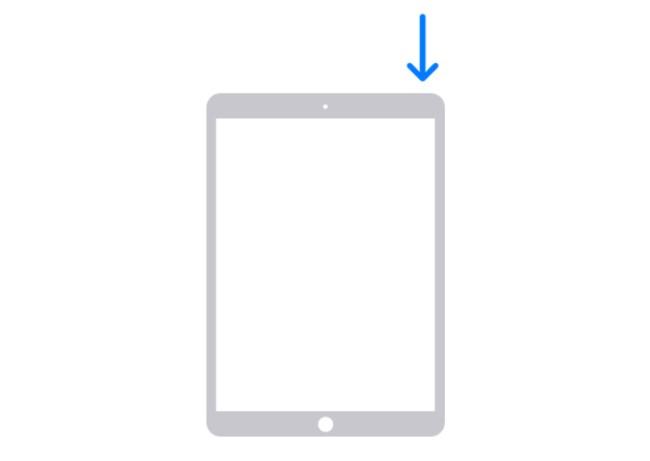

Note that the home button on the iPad may be disabled.
If your iPad's home button doesn't respond, also check that the access guide feature isn't enabled. This feature limits switching from the app you are using to the home screen or another app.
Launch the "Settings" app and go to "Accessibility"-> "Access Guide" (* Settings-> General-> Accessibility may be the case). If you don't want to use the access guide, turn it off. If a passcode was set when you enabled the access guide, you will need the passcode to unlock it.
If the home button on the iPad is depressed, it needs to be repaired.
The home button on the iPad may be depressed due to excessive pressing force or deterioration of parts. There is also a way to handle it with the AssistiveTouch function that displays the home button on the screen, but repair is required to fix the home button itself. The AssistiveTouch function will be described later.
If you suspect a hardware failure, consult Apple Support. The repair request method will be described later.
[Reference] Inquiries (Apple)
Depression can occur even with the home button on the iPad mini
The home button on the iPad mini has the same structure, so it can collapse. The home button will respond even if you don't force it, so be careful not to use too much force. On the other hand, if it does not respond unless you push it in with force, it is possible that the part has already deteriorated.
Assistive Touch that can put the home button on the screen of the iPad
If you cannot use the home button, or if you want to complete the operation only on the screen, you can place a virtual home button on the screen with the Assistive Touch function.
Launch the "Settings" app, go to "Accessibility"-> "Touch"-> "AssistiveTouch" and turn on "AssistiveTouch" (* Settings-> General-> Accessibility-> AssistiveTouch may be used). Then, the button that appears on the screen (lower right of the image) can be used as the home button. You can move it to any place you like by dragging it.
[Reference] Check the size of each model and the difference between the 7th generation and the 8th generation of the newly reborn "iPad"
The home button is broken! How to send your iPad for repair
If your home button breaks, ask your iPad to repair it. You need to back up your storage before sending it for repair. From here, we will explain how to request repair of your iPad.
[Reference] Preparing to send iPhone, iPad, iPod touch for repair (Apple)
You can also fix the depression of the home button! Apple official is recommended for iPad repair
iPad repairs are available from a variety of vendors, but Apple's repair service is recommended.
You can choose between "delivery repair" where the carrier will pick up your iPad at home, or "carry-in repair" where you bring it directly to the Apple Store or an Apple Authorized Service Provider. Either way, they will definitely repair your iPad using genuine parts.
[Reference] iPad repair service (Apple)
If the home button on your iPhone breaks, the solution is the same.
The workaround is the same for iPhones with a home button. If the home button becomes unresponsive, try restarting it first. If that doesn't help, talk to Apple Support.
Assistive Touch of virtual home button can also be set on iPhone
You can also use the virtual home button on your iPhone with Assistive Touch. As with the iPad, launch the "Settings" app, go to "Accessibility" → "Touch" → "Assistive Touch" and turn on "Assistive Touch".
Since the home button is a physical button and is frequently used, it may break down due to deterioration. Please continue to use your iPad carefully, such as repairing it as needed while handling it carefully.
* Data is from the editorial department as of early May 2021. * Although every effort has been made to ensure the information, we do not guarantee the completeness or accuracy of the content. * Please use and operate the product at your own risk.
Sentence / Cat reset














