YouTube tricks you should know! Introducing utilization techniques such as background playback and history deletion
When it comes to watching videos on your smartphone, many people probably use YouTube a lot. There are various useful tricks on YouTube, but there are probably many people who do not know about them. This time, we will introduce techniques that are useful to know when watching YouTube on a smartphone, such as basic operations such as 10 second advance and background playback.
It's common to want to move a video forward or backward a bit. In such a case, many people must have experienced the frustration of operating the seek bar displayed at the bottom of the video and not being able to move it to the desired location. But in fact, YouTube has a function that allows you to easily move 10 seconds forward or backward.
There is no button on the screen, but you can double-tap the right side of the screen to go forward 10 seconds, and tap the left side to go back 10 seconds. The operation is the same for both vertical and horizontal orientations. You can also forward/rewind for 20 seconds by tapping 3 times and 30 seconds by tapping 4 times.
You can also set the number of seconds you can double-tap to move. Open [Settings] from the icon on the upper right and set the operation from [Double tap to move] to [5 seconds] [10 seconds] [15 seconds] [20 seconds] [30 seconds] [60 seconds].
This is not an app, but a trick for Chrome and Safari browsers. If you want to perform other operations while playing a YouTube video, if you subscribe to the paid YouTube Premium, which will be described later, you can play in the background without any special settings or operations. , background playback is possible without subscribing. Even if you return to the home screen or operate other apps while watching a video, the video playback will not stop, so it is useful when you want to enjoy only audio or listen to music.
Also, in the case of Android, you can also use the picture-in-picture function that always displays a small screen, so here it will take some time, but I will introduce how to play in the background without subscribing to YouTube Premium.
1. Open YouTube in "Chrome" browser. At this time, there is no problem if you directly enter the URL in the address field or open it from the bookmark, but if you search and open the YouTube link, the YouTube application will start, so in that case open the link in a new tab and open it in that tab. Let's move and play the video on the browser and PC display instead of the app.
2. Return to the home screen while playing. At this time, the video playback will be paused, but if you swipe down from the top of the screen to display the notification column, the media controls will be displayed. Then tap the play button to play in the background.
Since Android 7.0, you can use the multi-window function that allows you to split the screen and display two apps at the same time. It's not background playback, but if you use this, you can use other apps while watching videos. There are some differences in the operation method depending on the model, but here we will use the “Galaxy S205G” as an example.
1.Start the YouTube app and display the task list with the multitask button on the navigation bar.
2.If you press and hold the YouTube icon and select [Launch in split screen], the screen will be split, and you can use YouTube on the top and other apps on the bottom.
1. Open YouTube in Safari. At this time, there is no problem if you directly enter the URL in the address field or open it from a bookmark, but if you open the link in the search results, the YouTube app will start, so in that case, open the link in a new tab, and use the browser and PC Play the video on display.
2. Return to the home screen while playing, and tap the play button from the control center.
YouTube has a feature that recommends the next video to watch based on the video you've played. You can also delete your viewing history if the recommendations are not to your liking or if you don't want people to see what you're watching.
There are three ways to delete the history of videos you watched on YouTube: "Select and delete only the history you want to delete", "Delete all history at once", and "Delete history automatically at regular intervals". There is a way.
1.If you tap [History] from [Library] in the YouTube app, the videos you have played will be displayed, so tap the menu button next to the video.
2. Tap [Delete from [play history]] to delete the history.
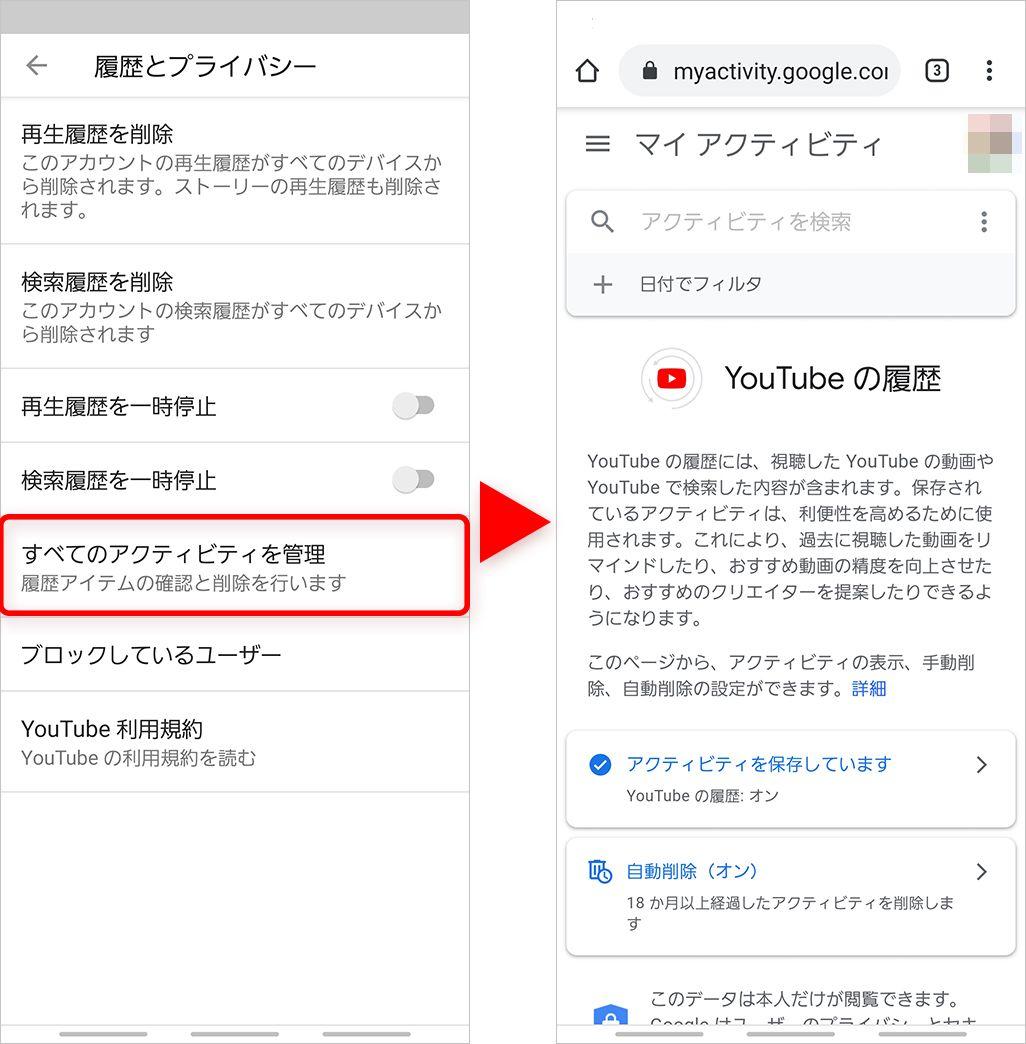
1.Tap [History] from [Library] in the YouTube app. Tap the menu button on the top right of the screen and select [Manage history].
2. When you select [Delete Play History], a confirmation message will be displayed, so tap [Delete Play History] again.
1.Tap [History] from [Library] in the YouTube app. Tap the menu button on the top right of the screen and select [Manage history].
2. If you select [Manage All Activities], [My Activities] will be displayed in your browser.
3. Select [Automatic deletion] and set the automatic deletion period of 3 months or 18 months. This will automatically delete the history after a specified period of time.
If you often watch YouTube not only on your home Wi-Fi but also on the go, you probably want to save your smartphone's traffic. In such a case, you can reduce the amount of communication by lowering the upper limit of image quality.
By using the following settings, the playback image quality will be limited to 480p at maximum during mobile data communication. However, this is only limited to 480p when the image quality is set automatically, and can be manually changed to a higher image quality. Just keep that in mind.
1.Tap the profile icon in the upper right corner of the YouTube app. Select Settings, then tap General.
2.Turn on [Set mobile data limit].
Tap the profile icon in the top right corner of the YouTube app. Select [Settings] and check [Play HD only on Wi-Fi].
You can register videos you want to watch later on YouTube, and you can watch the continuation of the video you were watching on the go after you get home, or you can watch it on the big screen of your PC. There is a "watch later" feature.
Tap [Menu] next to the video title and select [Save to [Watch Later]].
1. Press and hold the save icon displayed next to the title or below the title. If you press it for a short time, it will be saved in the recently used playlist (described later).
2. Select [Watch Later] as the save destination for the video.
You can play videos saved in [Watch Later] by selecting [Watch Later] from [Library] at the bottom of the home screen.
In addition to the "watch later" function, you can also create your own favorite list and register videos. For example, you can create a list of only cooking recipe videos, or collect music videos of your favorite artists. You can select "Public" or "Private" for the created list, so you can show it to your friends or enjoy it yourself.
1. Tap [Menu] next to the video title and select [Save to Playlist].
2. Select an already created playlist or tap [New Playlist]. When creating a [New Playlist], enter a playlist name and select public settings.
1. Press and hold the save icon displayed next to the title or below the title. If you press it for a short time, it will be saved in the recently used playlist (described later).
2. Select an already created playlist or tap [New Playlist]. When creating a [New Playlist], enter a playlist name and select public settings.
In addition, videos saved in a playlist can be played by selecting the list from [Library].
When sharing a video, there are times when you want to see it from here. You can easily specify the playback position from a PC, but in the case of a smartphone, a few steps are required.
1.Tap [Share] next to the video title or at the bottom right, then tap [Copy].
2. Paste the copied URL into the search bar of the browser and enter "?t=seconds" at the end of the URL. The number of seconds here is the number of seconds you want to play. YouTube playback time is displayed as "hour: minute: second", so for example, if you want to play from 10 seconds, "?t=10", if you want to play from 3 minutes and 30 seconds, "?t=210" becomes.
3.If you enter (confirm) after additional input, it will be played from the specified time. Copy this URL and share it.
There are times when you want to play the same video repeatedly, such as when playing a music video as background music. In such a case, it is convenient to use "play list".
1.Referring to the above, add the video you want to repeat to [Playlist]. Select a playlist from [Library] and tap a video to play it.
2.Tap the playlist name to display the video list, then tap the [Repeat play icon] at the bottom of the playlist name.
In addition to the ones we have introduced, there are also "Break reminder" and "Notify when it's time to sleep" to control overuse in "Settings". If you are interested, please try it too.
It is a paid service of 1,180 yen (tax included) per month, but if you subscribe to YouTube Premium, you can play in the background and download videos to play offline in addition to playing without ads.
You can also use the YouTube Music Premium service that you can enjoy offline without ads. If you want to use YouTube more conveniently, you may consider subscribing.
YouTube has a wide variety of videos, ranging from useful information to funny videos that you can watch for a break. There are probably many people who are enjoying it as if it were on TV. We hope that you will enjoy YouTube even more by using the techniques introduced in this article.
Text: Tatsuya Yamamoto















